In Oracle Cloud, sometimes you add a lot of Block Volumes to a Linux Server. This is especially true for Database Servers running Oracle ASM. When you have a lot of disks on the server and sometimes you need to resize/delete a specific disk then it is essential to match the disks showing up at the server end to Block Volumes showing up at the OCI Console end.
Assuming that you have used iSCSI commands to link the disks to the server, you will have to run the below command at the server using root to find the Volime IQN number:
# iscsiadm -m session -P3 iSCSI Transport Class version 2.0-870 version 6.2.0.874-19 Target: iqn.2015-12.com.oracleiaas:<some_alphanumeric text> (non-flash) ********** Interface: ********** -- A lot of data -- ---- Attached scsi disk sdb State: running
You can match the IQN number with the Block Volume IQN seen at OCI Console as mentioned below.
Go to OCI Console
Go to the Blok Volume screen
Click on “Attached Instances”
Choose right compartment
Click on 3 dots
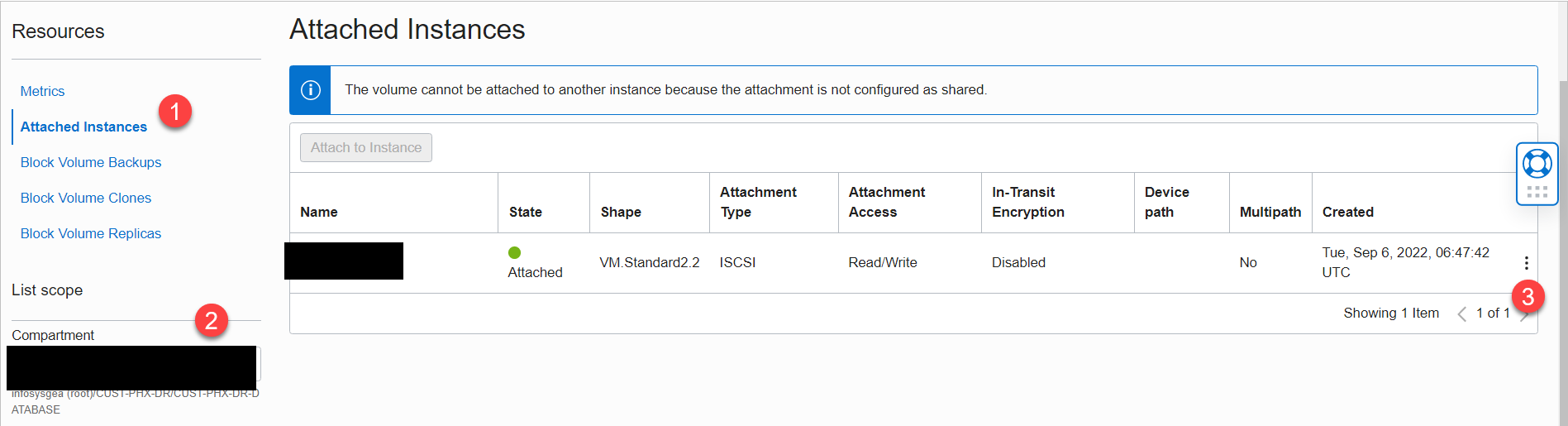
Choose iSCSI command & information
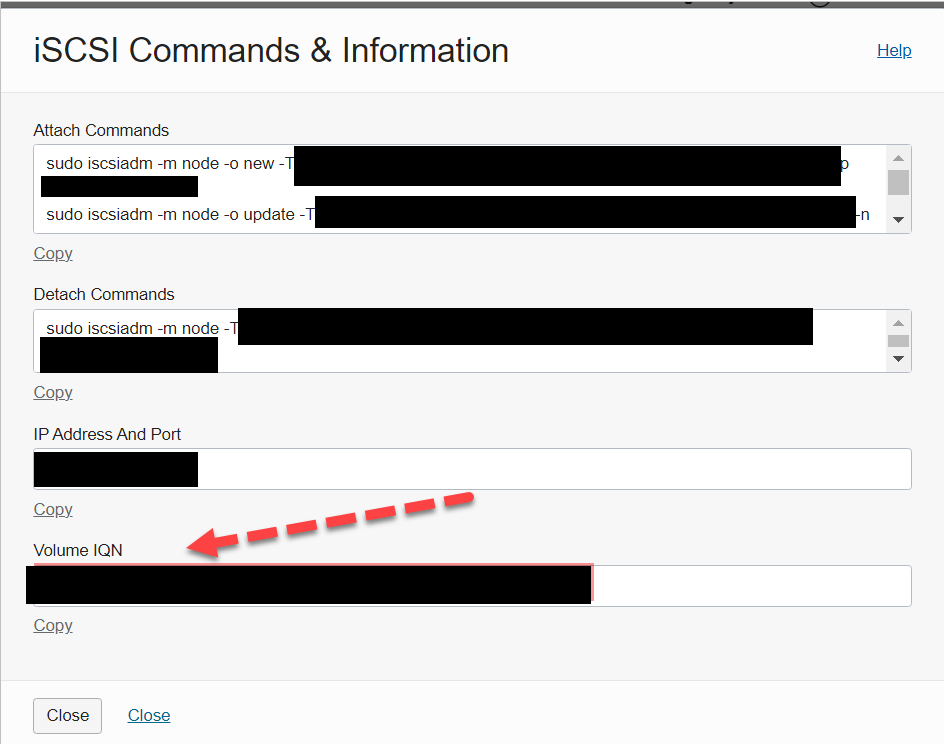
You will have to match this IQN number showing up as Volume IQN above with the IQN name received using ” iscsiadm -m session -P3″ command earlier.
- Oracle Database Service for Azure (ODSA) 3 – Database Services - May 1, 2023
- Oracle Database Service for Azure (ODSA) 2 – Interconnect Details - April 30, 2023
- Oracle Database Service for Azure (ODSA) 1 – Fundamentals - April 29, 2023

