AWS uses public–key cryptography to encrypt and decrypt login information.
Using Public–key cryptography, AWS process will encrypt the data and then the recipient uses the private key to decrypt the data.
The combination of public and private keys are known as a key pair. You will use this key pair to securely access your instances using a private key. You can create a key pair using the Amazon EC2 console or the command line. After you create a key pair, you can use it when you launch your instance.
Steps to create key pair are straight forward.
Open the Amazon EC2 console at https://console.aws.amazon.com/ec2/.
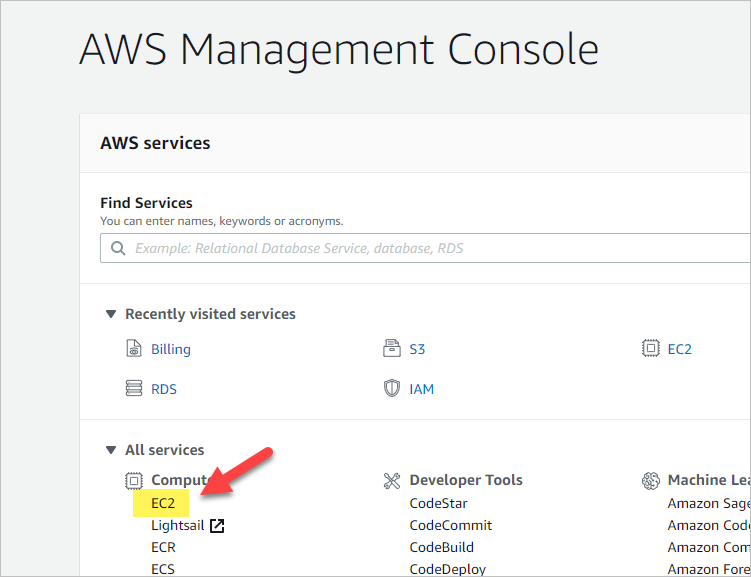
In the navigation pane, under NETWORK & SECURITY, choose Key Pairs.
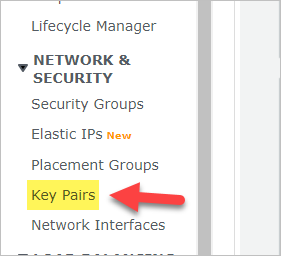
Choose Create Key Pair.
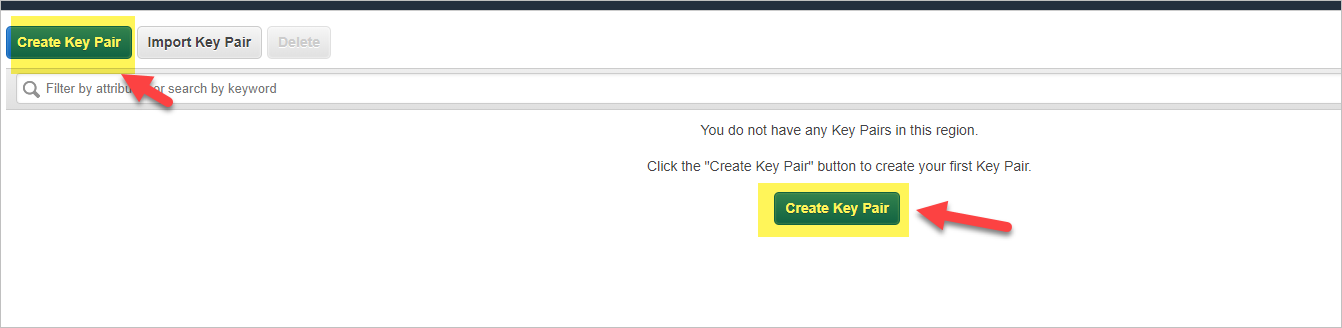
For Key pair name, enter a name for the new key pair, and then choose Create.
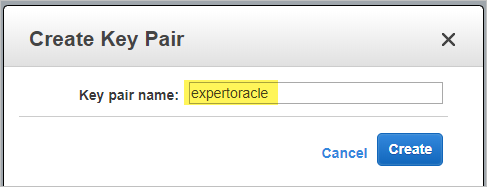
The private key file is automatically downloaded by your browser as shown below. The base file name is the name we specified above as the name of your key pair, and the file name extension is .pem. Save the private key file in a safe place
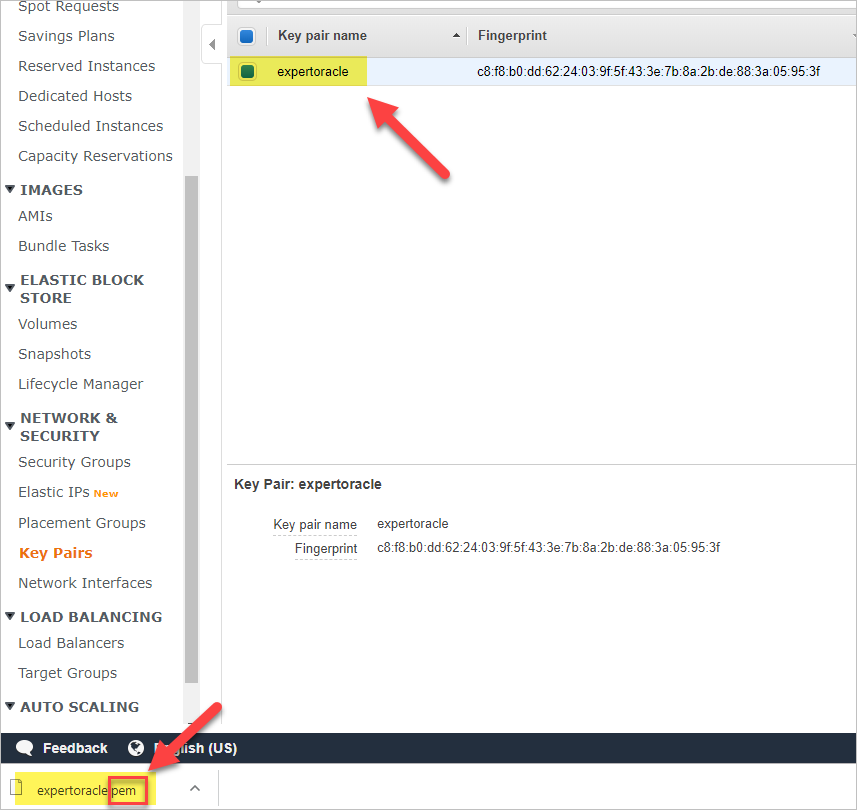
In next steps we will convert his .pem file to .ppk format by using PuTTygen.
PuTTygen is available freely online and you can download and install this software on your laptop.
Next click on PuTTygen

Click on “Load”
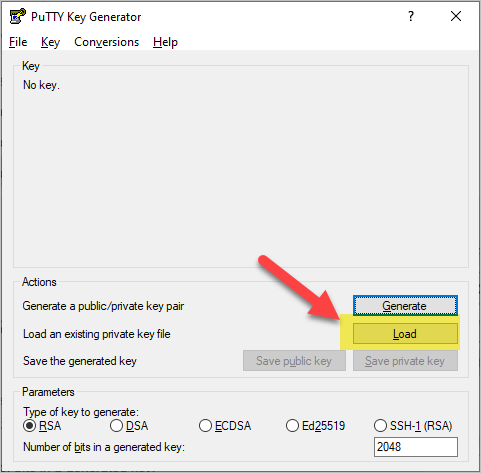
In the open dialogue, select “All Files” from the dropdown menu

Select the .pem key we just created earlier and click “Open”
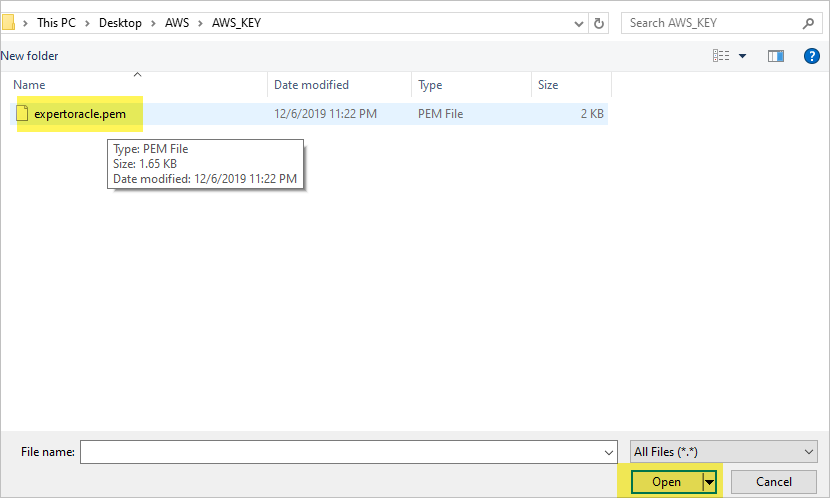
PuTTyGen will import the key and give successful message. Press OK.
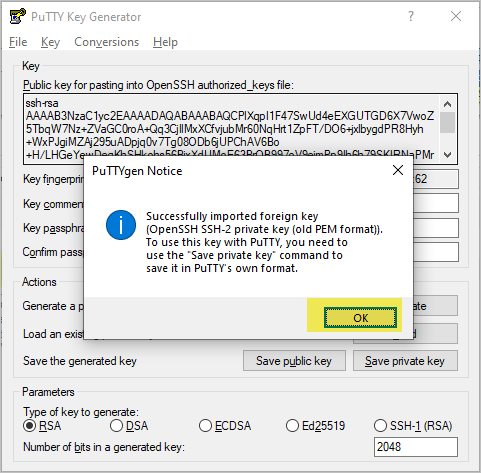
Next we will save the private key by clicking “Save Private Key” and then press “Yes” for the warning.
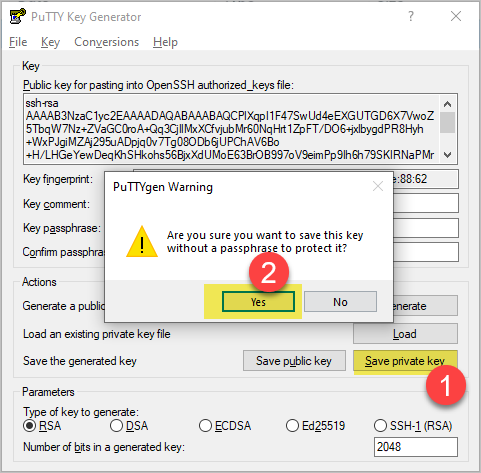
Give the same name as we had given earlier and click save

Now you will have a nicely looking private key with .ppk extension in the same folder.
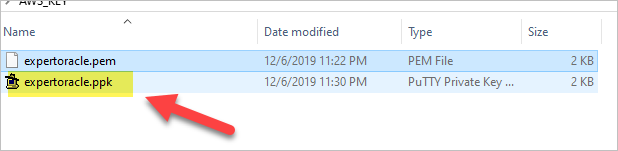
In coming posts we will sue this private key to connect to the AWS EC2 instance.
- Oracle Multitenant DB 4 : Parameters/SGA/PGA management in CDB-PDB - July 18, 2020
- Details of running concurrent requests in Oracle EBS - May 26, 2020
- Oracle Multitenant DB 3 : Data Dictionary Architecture in CDB-PDB - March 20, 2020


